Serve a dynamic SVG badge
In this example, we use Modal’s webhook capability to host a dynamic SVG badge that shows you the current number of downloads for a Python package.
First let’s start off by creating a Modal app, and defining an image with the Python packages we’re going to be using:
import modal
image = modal.Image.debian_slim().uv_pip_install(
"fastapi[standard]", "pybadges", "pypistats"
)
app = modal.App("example-badges", image=image)Defining the web endpoint
In addition to using @app.function() to decorate our function, we use the @modal.fastapi_endpoint decorator which instructs Modal to create a REST endpoint that serves this function.
Note that the default method is GET, but this can be overridden using the method argument.
@app.function()
@modal.fastapi_endpoint()
async def package_downloads(package_name: str):
import json
import pypistats
from fastapi import Response
from pybadges import badge
stats = json.loads(pypistats.recent(package_name, format="json"))
svg = badge(
left_text=f"{package_name} downloads",
right_text=str(stats["data"]["last_month"]),
right_color="blue",
)
return Response(content=svg, media_type="image/svg+xml")In this function, we use pypistats to query the most recent stats for our package, and then
use that as the text for a SVG badge, rendered using pybadges.
Since Modal web endpoints are FastAPI functions under the hood, we return this SVG wrapped in a FastAPI response with the correct media type.
Also note that FastAPI automatically interprets package_name as a query param.
Running and deploying
We can now run an ephemeral app on the command line using:
modal serve badges.pyThis will create a short-lived web url that exists until you terminate the script. It will also hot-reload the code if you make changes to it.
If you want to create a persistent URL, you have to deploy the script.
To deploy using the Modal CLI by running modal deploy badges.py,
Either way, as soon as we run this command, Modal gives us the link to our brand new web endpoint in the output:
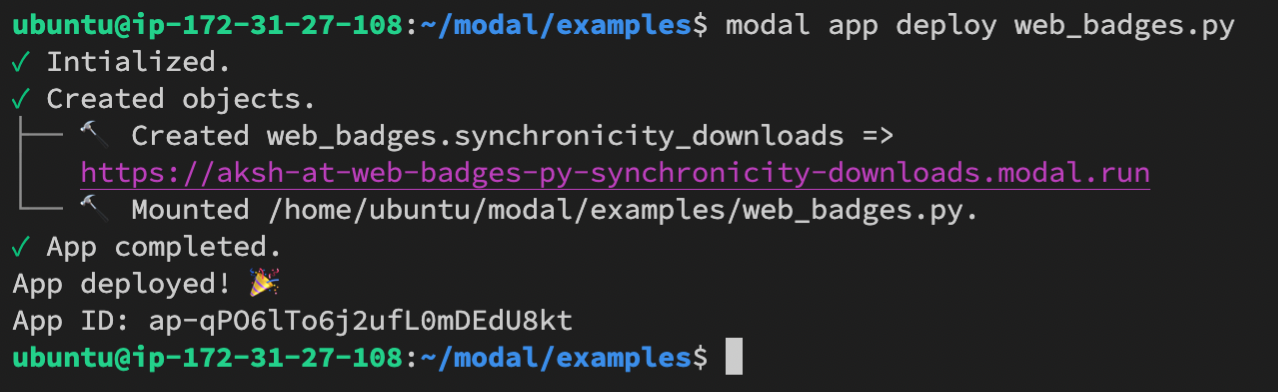
We can now visit the link using a web browser, using a package_name of our choice in the URL query params.
For example:
https://YOUR_SUBDOMAIN.modal.run/?package_name=synchronicityhttps://YOUR_SUBDOMAIN.modal.run/?package_name=torch